Have you ever seen a really long web address that starts with “data:” and wondered what it means? You’re looking at something called a data URL, and it’s actually quite clever.
Think of it like putting a small picture or piece of text directly inside a web address instead of linking to a separate file somewhere else.
Data URLs let web developers put small files right into their code. Instead of saying “go get this image from another location,” they can say “here’s the image data right here.”
It’s like carrying a photo in your wallet instead of telling someone to go to your house to see it.
The specific example data:text/html; charset=utf-8;base64,pgh0bww+pgjvzhk+pc9ib2r5pjwvahrtbd4= might look scary, but it’s just following a simple pattern.
This particular one contains HTML code that’s been converted into a special format called Base64. When a web browser sees this, it knows exactly how to turn it back into readable content.
These data URLs are everywhere on the modern web, even if you don’t notice them.
They help websites load faster by reducing the number of separate files that need to be downloaded.
Small icons, simple graphics, and even tiny pieces of web page code often get embedded this way.
What is data:text/html; charset=utf-8;base64,pgh0bww+pgjvzhk+pc9ib2r5pjwvahrtbd4=?
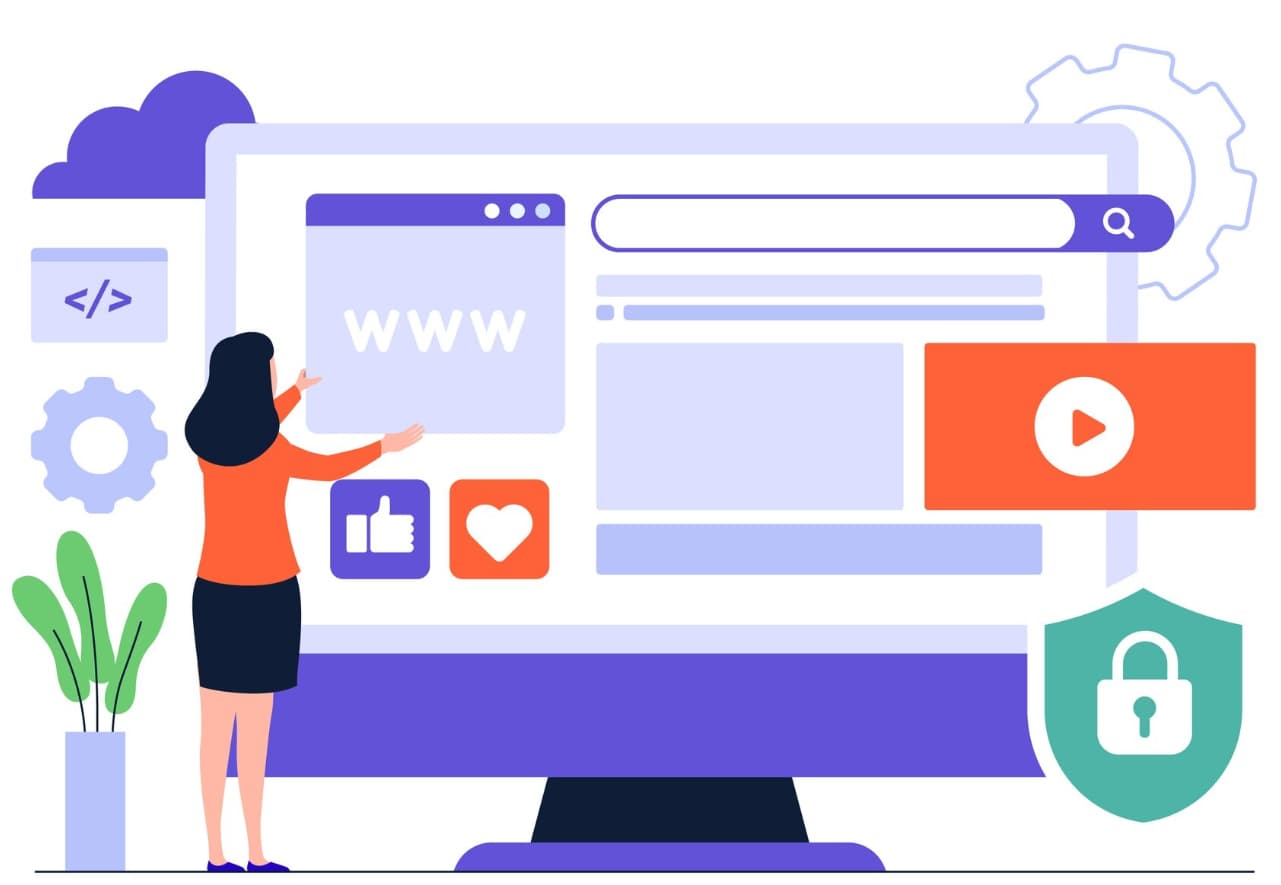
Understanding how they work can help you better understand how websites function and maybe even help you build better web pages yourself.
Decoding data:text/html; charset=utf-8;base64,pgh0bww+pgjvzhk+pc9ib2r5pjwvahrtbd4=
Let’s break down what data:text/html; charset=utf-8;base64,pgh0bww+pgjvzhk+pc9ib2r5pjwvahrtbd4= actually means. Every data URL follows the same basic recipe, and once you understand the ingredients, you can read any data URL like a recipe.
The general format looks like this: data:[mediatype][;charset=encoding][;base64],data
Here’s what each part does:
| Part | What It Means | Example |
|---|---|---|
| data: | Tells the browser this is a data URL | Always starts this way |
| mediatype | What kind of file is this | text/html, image/png, text/plain |
| charset | What character encoding to use | utf-8, ascii |
| base64 | Shows the data is encoded in Base64 | Optional flag |
| ,data | The actual content | Everything after the comma |
In our example, “text/html” means we’re dealing with HTML code – the same stuff web pages are made of.
The “charset=utf-8” part tells the browser to use UTF-8 encoding, which is like a universal language for displaying text from around the world.
The “base64” flag means the actual content has been converted into Base64 format.
But here’s something interesting about this particular example – if you look closely, there’s barely any data after the comma.
This makes it essentially an empty HTML document. When a browser tries to display it, you’d see a blank page.
Within This Structure
Understanding the structure of data URLs helps you recognize them in the wild and even create your own. Let’s dive deeper into each component and why it matters.
The Media Type Section:
- text/html: Web page content
- text/plain: Simple text
- image/png: PNG images
- image/jpeg: JPEG photos
- text/css: Style sheet code
If you don’t specify a media type, the browser assumes you mean “text/plain” with ASCII encoding. This is like assuming someone speaks English if they don’t tell you what language they’re using.
Character Encoding Options:
- UTF-8: Works with almost all languages and symbols
- ASCII: Basic English letters and numbers only
- ISO-8859-1: Western European languages
Base64 Encoding: This is where things get technical, but think of Base64 like a universal translator. It takes any kind of data – whether it’s text, images, or other files – and converts it into a format that can safely travel through web addresses. It’s like converting a message into Morse code so it can be sent over a telegraph.
A Data URL Splits Into Several Parts
Let’s examine how our example URL breaks down piece by piece. This will help you understand any data URL you encounter.
Breaking Down The Example:
| Component | Value | Purpose |
|---|---|---|
| Protocol | data: | Identifies this as a data URL |
| Media Type | text/html | Specifies HTML content |
| Character Set | charset=utf-8 | Uses UTF-8 text encoding |
| Encoding Method | base64 | Data is Base64 encoded |
| Separator | , | Divides structure from content |
| Content | pgh0bww+pgjvzhk+pc9ib2r5pjwvahrtbd4= | The actual encoded data |
When you decode the Base64 part “pgh0bww+pgjvzhk+pc9ib2r5pjwvahrtbd4=”, you get basic HTML structure. The equals sign at the end is padding – it’s like adding extra zeros to make the math work out evenly.
How Browsers Process This:
- Recognition: Browser sees “data:” and knows it’s embedded content
- Parsing: Reads the media type and encoding information
- Decoding: Converts Base64 back to the original format
- Rendering: Displays the content according to its type
This process happens almost instantly, which is why data URLs can make websites feel faster to load.
Common Uses Of data:text/html; charset=utf-8;base64,pgh0bww+pgjvzhk+pc9ib2r5pjwvahrtbd4=
Data URLs like data:text/html; charset=utf-8;base64,pgh0bww+pgjvzhk+pc9ib2r5pgjwvahrtbd4= serve several practical purposes in web development. Here are the most common ways developers use them:
Small Image Embedding: Instead of linking to separate image files, developers can embed tiny icons directly into their HTML or CSS. This is especially useful for:
- Loading indicators (spinning wheels)
- Small logos under 5KB
- Simple graphics like arrows or dots
- Icon fonts alternatives
Inline Styling Resources: CSS developers often embed small background images:
.button {
background-image: url(‘data:image/png;base64,iVBORw0KGgoAAAA…’);
}
File Download Generation: Websites can create downloadable files on-the-fly:
- Configuration files
- Simple text documents
- CSV exports
- Basic templates
Email Templates: Since email clients have security restrictions, data URLs help embed images directly into email HTML without external dependencies.
Offline Applications: Progressive web apps use data URLs to ensure critical resources remain available even without internet connectivity.
Quick Prototyping: Developers testing ideas can quickly embed content without creating separate files, making the development process faster and cleaner.
Advantages Of Using Data URLs [data:text/html; charset=utf-8;base64,pgh0bww+pgjvzhk+pc9ib2r5pgjwvahrtbd4=]
Using data URLs like data:text/html; charset=utf-8;base64,pgh0bww+pgjvzhk+pc9ib2r5pgjwvahrtbd4= offers several benefits that make them attractive for web developers:
Performance Benefits:
| Advantage | How It Helps | Best For |
|---|---|---|
| Fewer HTTP Requests | Reduces server round-trips | Small files under 10KB |
| Faster Initial Load | Everything loads together | Critical above-fold content |
| Reduced Latency | No additional file fetching | Mobile connections |
| Bundle Efficiency | All resources in one place | Single-page applications |
Practical Advantages:
- Portability: Everything stays in one file, making sharing easier
- Self-contained: No broken links when files move
- Offline capability: Works without an internet connection
- Simplified deployment: Fewer files to manage
- Email compatibility: Works in HTML emails where external links might be blocked
Development Benefits:
- Faster prototyping: No need to create separate files
- Version control: Images and code tracked together
- Atomic updates: Change everything at once
- Testing simplification: Self-contained test cases
However, these advantages come with important limitations that developers must consider carefully.
When Data URLs Make Sense:
- Small graphics under 5KB
- Critical CSS or fonts
- Simple icons or decorative elements
- Prototyping and testing
- Email templates
- Offline applications
For larger files or frequently changing content, traditional file linking remains the better choice.
Practical Example: Embedding An HTML Snippet
Let’s walk through creating a data URL step by step. We’ll start with simple HTML and turn it into a data URL you can use anywhere.
Starting HTML:
<!DOCTYPE html>
<html>
<head>
<title>Hello World Page</title>
</head>
<body>
<h1>Hello, World!</h1>
<p>This is embedded HTML content.</p>
</body>
</html>
This basic webpage shows a heading and a paragraph. Nothing fancy, but it demonstrates the process clearly.
Step-by-Step Process:
| Step | Action | Result |
|---|---|---|
| 1 | Remove unnecessary whitespace | Cleaner, smaller code |
| 2 | Convert to a single line | Easier to encode |
| 3 | Apply Base64 encoding | Browser-safe format |
| 4 | Add data URL prefix | Complete data URL |
Cleaned HTML (single line):
<!DOCTYPE html><html><head><title>Hello World</title></head><body><h1>Hello, World!</h1><p>This is embedded content.</p></body></html>
After Base64 Encoding: The encoded version becomes a long string of letters, numbers, and symbols that browsers can decode back into the original HTML.
Testing Your Data URL: Once created, you can test data URLs by:
- Pasting them into a browser address bar
- Using them in iframe src attributes
- Including them in anchor tags for downloads
- Embedding them in HTML emails
Real-World Applications:
- Quick demos: Share working HTML examples instantly
- Email signatures: Embed simple HTML layouts
- Testing tools: Create self-contained test cases
- Documentation: Include working examples in guides
To Turn This Into A Data URL
Converting regular content into a data URL involves several steps. Let’s break down exactly how to do this, whether you’re working by hand or using tools.
Manual Conversion Process:
Step 1: Prepare Your Content
- Remove extra spaces and line breaks
- Ensure all quotes and special characters are properly formatted
- Test that your HTML validates correctly
- Keep the file size as small as possible
Step 2: Choose Your Encoding
- No encoding: For simple text with basic characters
- URL encoding: For text with spaces and special characters
- Base64 encoding: For binary data or complex text
Step 3: Apply Base64 Encoding:
Most programming languages and online tools can handle Base64 encoding:
| Tool Type | Examples | When To Use |
|---|---|---|
| Online Tools | base64encode.org, online-toolz.com | Quick one-off conversions |
| Browser Console | btoa() function | Testing and development |
| Programming Languages | Python, JavaScript, and PHP built-ins | Automated processes |
| Text Editors | VS Code plugins, Sublime extensions | Development workflow |
Step 4: Construct the Data URL Format: data:text/html;charset=utf-8;base64,[your-encoded-content]
Common Encoding Issues:
- Character set problems: Always specify UTF-8 for international content
- Padding errors: Base64 requires proper padding with equals signs
- Size limitations: Some browsers limit data URL length
- Performance impact: Large data URLs can slow page loading
Tools and Resources: For reliable data URL creation, consider these authoritative sources:
- Mozilla Developer Network (MDN) – Comprehensive web development documentation
- W3C Specifications – Official web standards
- Can I Use – Browser compatibility information
Best Practices:
- Keep data URLs under 32KB when possible
- Use appropriate media types
- Test across different browsers
- Consider caching implications
- Document your data URLs clearly
FAQs:
- What happens if I paste a data URL directly into my browser?
Your browser will process and display the content just like any regular web page. For HTML data URLs, you’ll see the webpage. For image data URLs, you’ll see the image.
- Are there size limits for data URLs?
Yes, different browsers have different limits. Most modern browsers support data URLs up to several megabytes, but performance starts degrading after 32KB. It’s best to keep them small.
- Can I use data URLs for large images?
While technically possible, it’s not recommended. Large images in data URLs make your HTML files huge, slow down page loading, and prevent browsers from caching images efficiently. Use regular image files for anything over 10KB.
- Do data URLs work in all browsers?
Data URLs have excellent browser support and work in all modern browsers. However, very old browsers (Internet Explorer 7 and below) have limited support or size restrictions.
- Can data URLs contain viruses or malicious code?
Data URLs themselves are just encoded content, but they can contain malicious HTML or JavaScript just like any web content. Always trust the source and be cautious with data URLs from unknown origins.
- How do I create data URLs without programming knowledge?
Many online tools can convert files to data URLs automatically. Simply search for “base64 encoder” or “data URL generator” and upload your file. Always use reputable tools for sensitive content.
- Why do data URLs sometimes have equals signs at the end?
The equals signs are Base64 padding characters. Base64 encoding requires data length to be divisible by 4, so padding ensures the encoded string meets this requirement.
- Can I edit data URLs after creating them?
You’d need to decode the Base64 content, make your changes, then re-encode it. It’s usually easier to modify the original content and create a new data URL.
- Do data URLs affect SEO or website performance?
Small data URLs can improve performance by reducing HTTP requests. However, large data URLs can hurt performance and make HTML files harder for search engines to process efficiently.
- Can I use data URLs in CSS files?
Yes, data URLs work perfectly in CSS for background images, fonts, and other resources. This is actually one of their most common uses for embedding small icons and graphics.
Conclusion:
Data URLs represent a clever solution to a common web development challenge: how to reduce the number of separate files while keeping websites fast and portable.
The example data:text/html; charset=utf-8;base64,pgh0bww+pgjvzhk+pc9ib2r5pgjwvahrtbd4= might look intimidating at first, but it’s just following a simple, logical pattern.
Key Takeaways:
- Data URLs embed small files directly into web addresses
- They follow a predictable format that’s easy to understand once you learn the parts
- Base64 encoding makes any content web-safe
- They’re perfect for small resources, but not suitable for large files
- They improve performance by reducing HTTP requests
When to Use Data URLs:
- Small icons and simple graphics
- Critical CSS or fonts that must load immediately
- Email templates where external links might be blocked
- Offline applications that need embedded resources
- Quick prototypes and demos
When to Avoid Them:
- Large images or files over 32KB
- Content that changes frequently
- Resources shared across multiple pages
- Files that benefit from browser caching
Understanding data URLs gives you another tool in your web development toolkit.
Whether you’re building websites, creating email templates, or just trying to understand how modern web pages work, knowing how data URLs function helps you make better decisions about web performance and architecture.
The key is using them wisely – they’re powerful for small, critical resources but can become a liability if overused.
Like any tool, they work best when applied thoughtfully to solve specific problems rather than used everywhere by default.
